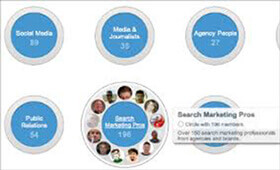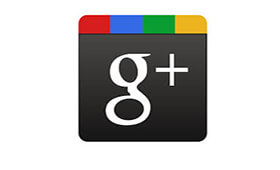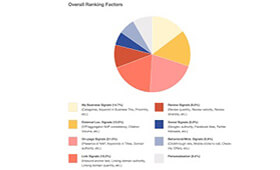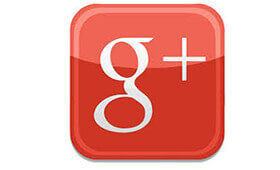
The difference between Google plus personal profiles and business pages
March 2, 2016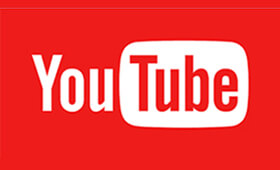
4 YouTube Tips to Boost Your Content Marketing Efforts
March 7, 2016
Now that our business is set up on Google plus, it’s time to start exploring Google plus a little bit, and interacting with some other users. The first concept that I would like to talk about is the concept of Circles and following people on Google plus. So, from our business’s Google plus home page, I’m going to navigate to the navigation on the left side of the screen, and click on the People section. This is where we can start following people on Google plus. Similar to how you would follow somebody on Twitter, or follow somebody on Facebook. Now, when you follow somebody on Google plus, you actually add them to a Circle.
And circles provide users with a way to categorize people into different groups. So that you can look at the posts from every single person, in all of your circles, or you could just look at the posts, from people from a particular circle. If you take a look at the bottom of my screen, you’ll notice that there are four default circles that Google created for us. We have Following, Customers, VIPS, and Team Members. We can easily start adding people to these four circles, but also notice that on the very bottom left, we have an additional circle with a plus icon, inside of it.
This is where we can create our own custom circle, and we can call it whatever we want. Which I’m going to do because as a luxury hotel brand here, on Google plus, I happen to know that there are a lot of wonderful travel photos that people are posting that might give inspiration for where we could locate our next hotel. They might give us inspiration for some travel packages we could put together. Or, they might even post pictures from a location where we already have a hotel. And we can then, re-share that on our Google plus page to try and entice people to come and visit and stay at one of our hotels.
So to create my own circle, I’m going to click on the gray circle, with the plus inside of it. I’m going to call this circle, Travel Photos, so we know who’s going to be inside of that circle when we start adding them. Then, I’ll just click the blue and white Create empty circle button. You’ll notice that at the very bottom of my screen, I now have a circle called, Travel Photos. I’m also going to create another circle. I’m going to create a circle for competitors because it’s always a good idea for business to keep up with their competitors, and we can take a look at what their social media strategy is as well, to get some ideas for our own strategy.
So, I’m going to click the plus button again, and I’m going to create a circle called, Competitors.Now that we have a couple custom circles created, we can start adding people to our circles.Up here, at the very top, we have a few links in the middle of our page. One of them is, Have you in circles. This means that if people already had our business in their own circles, if they were following us here, on Google plus, we’d be able to see who’s added us to their circles, unless they changed their privacy settings. But we’ll talk about that later in the course. Since nobody is following us yet, because we just created our page, the best method to find some people to follow is to click on the Discover link at the very top right.
You’ll notice when we do that Google plus gives us some featured profiles that we might want to follow. And, on the left side of this screen, we have a number of categories that we can look inside of to find interesting Google plus profiles. Because I’m using a luxury hotel brand for this example, I’m going to scroll down on the left side over here, a little bit. I’m going to see if there’s a section for travel, and it happens to be right here. So if I click on the travel section, the featured profiles change. And I can now start following some profiles on Google plus that are related to travel.
You’ll notice that the first on listed is Hilton, and that would definitely be considered a competitor of ours. So to add this to our Competitors circle I’m just going to hover over the Follow button, and I’m going to click on the circle that I want to add it to. So, I can click on Competitors. Now, I think it’s important to note that you can also add a particular Google plus profile to multiple circles. So, I can also add them to Travel Photos, or the Following circle. I could also create a new circle right from this screen just by clicking on the blue Create new circle link.
But for now, adding Hilton to the Competitors circle is good enough for me.
You can add as many people to circles as you’d like, here on Google plus. And, notice also that on this preview screen we can see that 32,000 other people have added him to their circles, which means he’s pretty popular. He must be posting some interesting content to Google plus.
So that number right there tells us that he might be a good person to follow. I’m going to close this window for now. Obviously, we could continue going over all of these profiles. We could look up some friends, some partners, here on Google plus, and follow them as well. But for the purpose of this video, I now want to show you what it looks like when we go to view posts, from the people that we follow. The people that we have in our circles, here on Google plus. So, I’m going to move back over to the left navigation, and I’m going to click on the Stream link.This is going to show us the stream from all the people that we follow here, on Google plus.
When you first add other users to your circles, in Google plus, you’re not going to see posts from those users right away in your home stream because you’re only going to see posts that they now post from the time that you’ve added them to your circles. So you’re not going to see their past posts. So, let’s go ahead and move ahead a little bit in the future, and at this point I’ve also added more people to my circles here on Google plus. So you could see what their posts look like here in the stream section. So, as you can see, if I scroll down we’ve got some nice pictures of all the different people that I follow here, on Google plus.
Now, if I move back to the top, you’ll notice that right now I’m looking at posts from all of my circles. But, I can easily select only one circle to look at. So, I can click on the More drop down, and I could only look at post from people who are in the Travel Photo circle. When I click on it, you’ll see now we’re just getting the Travel Photo posts. I could go back up to the top, and I could click the More drop down, and I could just view posts from my competitors. So now you’ll see we’re seeing posts from the Ritz Carlton, the Hyatt, and Hilton Hotels. This is a great way to segment the users that your following on Google plus, so that when you’re looking at their posts you can decide, “Well, hey.
“I only want to look at posts from “these type of users right now, “and I don’t want to look at all the other posts “from people that I’m following on Google plus.” Also, it’s important to note that underneath the More section, here at the top of the page, you can also change your layout. So that it’s just one post, right in the middle of the page, instead of two posts side by side. So start following some other users on Google plus, and start interacting with the community.